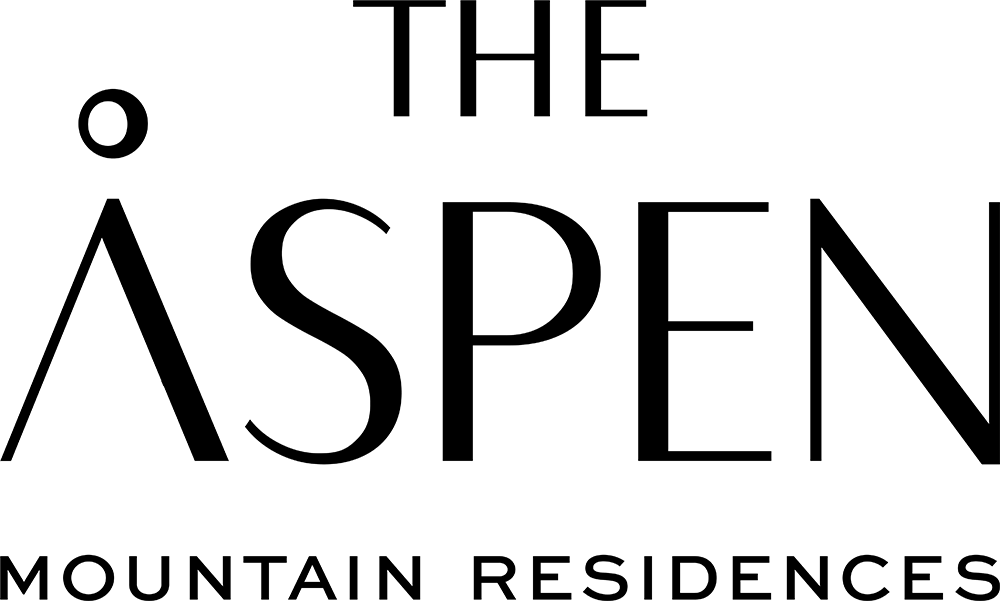How to Use Time and Trade
Time and Trade shows the listing of all time available for rent or trade that has been posted by owners of fractional residences at The Aspen Mountain Residences.
Features
Searching Through Posts
The listing opens to the most common sort -- by week number and then by year as this will show all the weeks that have been posted to date, in time order, for the next 18 months. You can change the sort by clicking any other column.
Contacting the owner about a week
If you are interested in a posted week, click Contact under the Owner column and complete the following steps:
-
Complete the form.
-
Add any relevant personal information and comments to your message.
-
Your member name and email address will automatically be included.
-
You will receive a copy of the message that is sent to the owner of the posted week. When the owner responds, you can continue the conversation by email.
Download All Posts
You can download the entire post list into excel for easy reference. Select Download All Posts.
Add A Post
To add a post for your week, click Add Post and complete the form. Include the price per night. Add optional comments about your particular unit or week, for example, your unit has a nice view or the week includes a holiday. Click Submit and your post will be displayed for others to see.
Edit Your Post
To edit your existing post, click My Posts. Select Edit to modify it. Make your changes and click Submit. A message will appear "Post Updated Successfully!" confirming the edit was saved.
Delete Your Post
When your post is rented it is important that you delete it from the list so others can no longer see/search for it. Go to My Posts and click Delete. If your week is not used and the post becomes outdated, other members will not be able to view it, but you will still see it in My Posts and will be able to delete it.